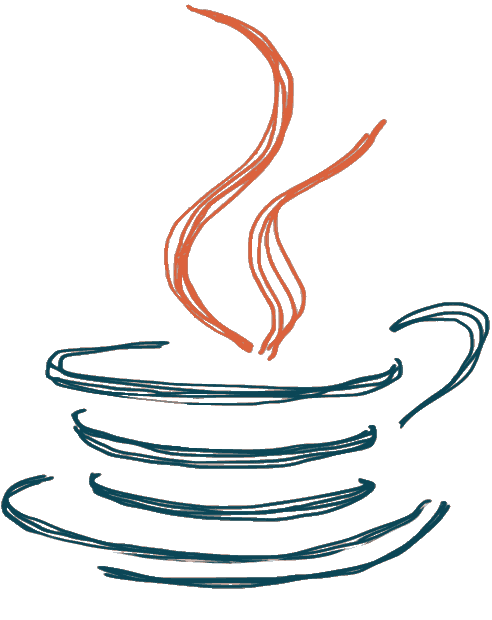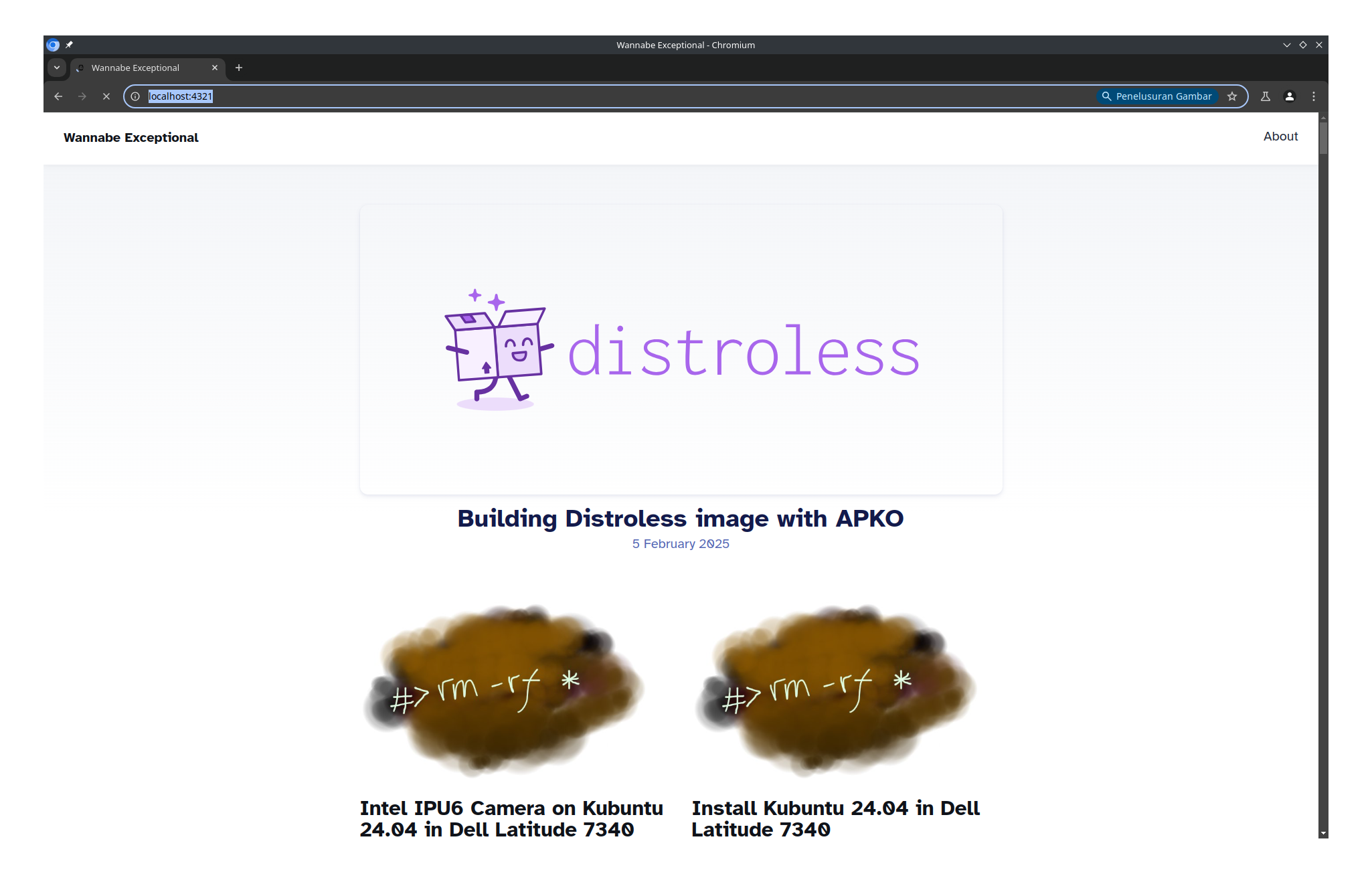Setting Up SearxNG Locally for Private Search
SearxNG is a free internet metasearch engine which aggregates results from more than 70 search services while respecting your privacy. It’s a privacy-respecting, hackable metasearch engine that can be self-hosted. This guide walks through the step-by-step setup of SearxNG on a GNU/Linux system using Docker for a simple and isolated installation.
Prerequisites
Before you begin, ensure your laptop meets the following requirements:
- Operating System: Windows 10/11, macOS, or a Linux distribution.
- System Resources: A 64-bit processor is recommended. The application is lightweight, with a minimum of 512MB RAM and around 300MB of storage required for the Docker image itself. However, 2GB of RAM or more is better for optimal performance.
- Software: You must have Docker or Podman installed and running on your system. Docker is the most common choice and is available for all major operating systems.
Installation Steps
1. Install Docker
If you haven’t already, download and install Docker Desktop from the official Docker website. Once installed, start the Docker application.
2. Get the SearXNG Docker Compose File
The easiest way to run SearXNG is by using the official searxng-docker repository, which includes a docker-compose.yml file to manage the SearXNG container and its dependencies (like Redis).
- Open your terminal or command prompt.
- Clone the repository using
git:git clone https://github.com/searxng/searxng-docker.git - Navigate into the new directory:
cd searxng-docker
3. Generate a Secret Key
For security, you need to generate a unique secret key for your instance. This key is used for various cryptographic operations.
- On Linux/macOS:
sed -i "s|ultrasecretkey|$(openssl rand -hex 32)|g" searxng/settings.yml - On Windows (PowerShell):
$secretKey = -join ((New-Object System.Security.Cryptography.RNGCryptoServiceProvider).GetBytes(32) | ForEach-Object { "{0:x2}" -f $_ }) (Get-Content searxng/settings.yml) -replace 'ultrasecretkey', $secretKey | Set-Content searxng/settings.yml
4. Run SearXNG
With the secret key configured, you can now start the SearXNG service using Docker Compose.
- In your terminal, from the
searxng-dockerdirectory, run the following command:docker compose up -dThis command will pull the necessary Docker images, create the containers, and run them in the background (
-dfor detached mode). - To check if the containers are running, use:
docker psYou should see
searxngandredislisted as running containers.
5. Access Your Instance
Once the containers are up, your SearXNG instance will be accessible through your web browser.
- Open your browser and navigate to
http://localhost:8080.
You should now see the SearXNG search interface. You can begin searching and customize your settings, such as enabling or disabling specific search engines.