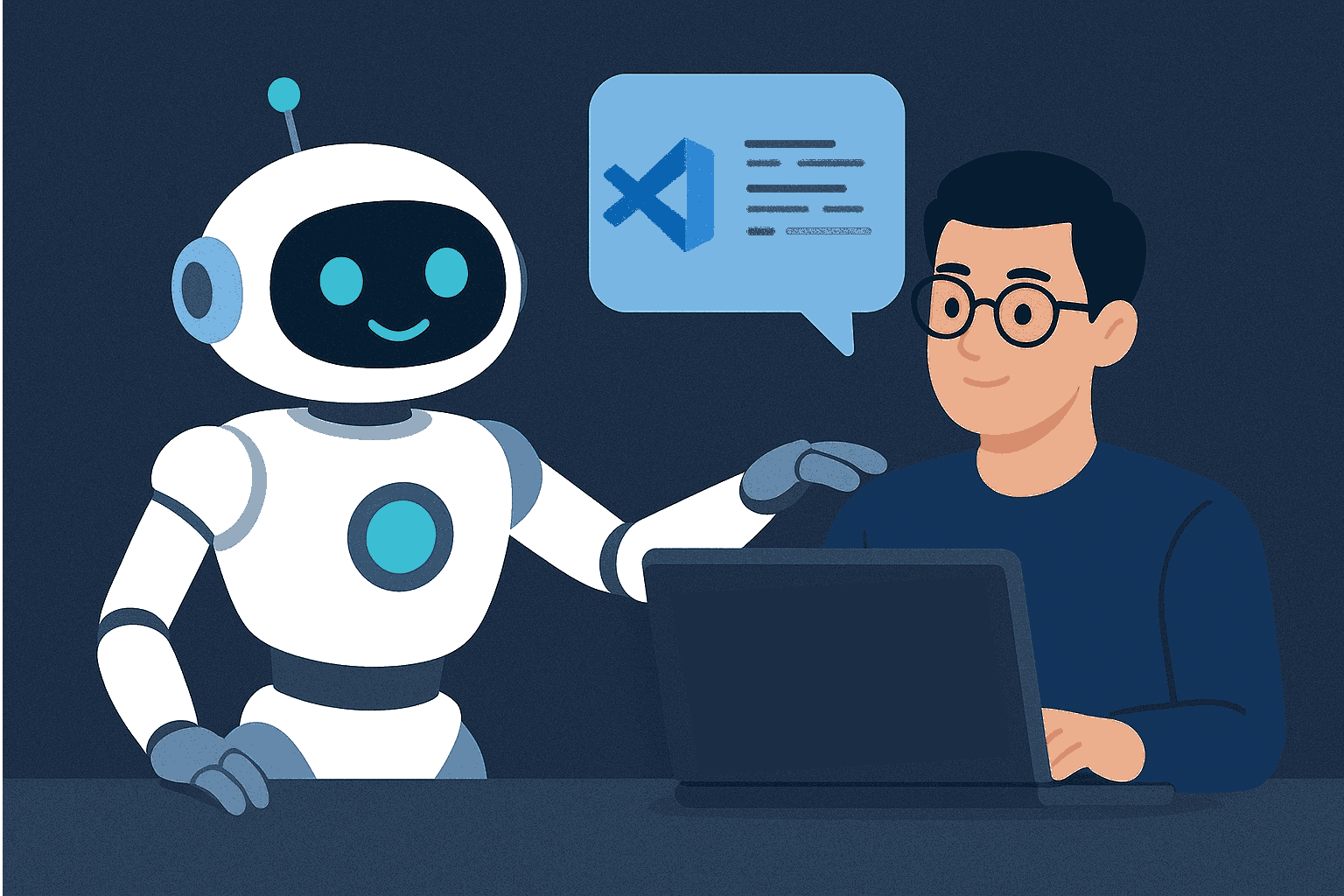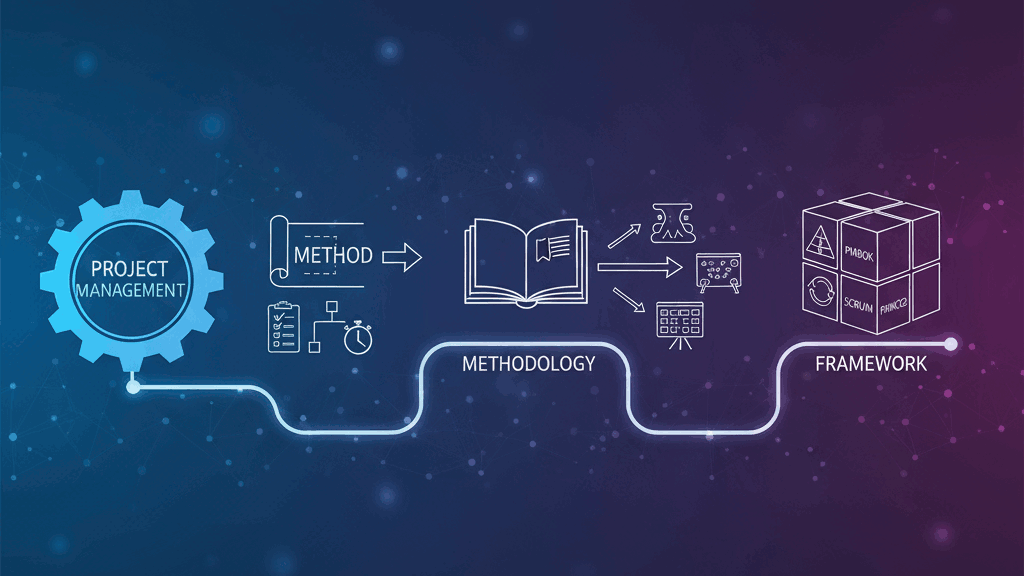TL;DR:
- Context7 MCP: Memory Context Provider for AI models
- Stdio Mode: Run Context7 as a standalone process using standard input/output
- Qwen Code CLI: AI coding assistant that can use Context7 MCP
- Global Integration: Configure in
$HOME/.qwen/settings.json
Context7 MCP with Stdio Mode for Qwen Code CLI
Context7 MCP is a Memory Context Provider that enhances AI models with advanced context management capabilities. This guide shows how to install Context7 MCP in stdio mode and integrate it with Qwen Code CLI.
What is Context7 MCP?
Context7 MCP provides extended context management for AI models, allowing them to maintain and utilize larger amounts of contextual information during interactions. It’s particularly useful for complex coding tasks that require understanding of extensive project context.
Installing Context7 MCP
There are several ways to install Context7 MCP depending on your preference:
Option 1: Using Global Installation
We install the Context7 MCP as global package.
bun i -g @upstash/context7-mcp
Check the installation:
context7-mcp
Add Context7 MCP to Qwen:
qwen mcp add stdio context7-mcp
Option 2: Use Direct with bunx
If you prefer to install it globally but still use the Qwen CLI:
qwen mcp add stdio bunx --bun -y @upstash/context7-mcp
This is to use the Context7 MCP package directly without installing it.
Integrating with Qwen Code CLI
The qwen mcp add command automatically configures Context7 MCP in Qwen’s settings file located at $HOME/.qwen/settings.json. You can verify the configuration by checking the file:
cat $HOME/.qwen/settings.json
You should see an entry similar to:
{
"mcpServers": {
"Context7": {
"command": "bunx",
"args": ["--bun", "-y", "@upstash/context7-mcp"]
}
},
"selectedAuthType": "qwen-oauth",
"hasSeenIdeIntegrationNudge": true,
"ideMode": true
}
This configuration tells Qwen Code CLI to use bunx with the specified arguments when it needs to access the Context7 MCP server.
Verifying the Integration
After configuring the integration, you can verify it works by running Qwen Code CLI:
qwen mcp list
When you use Qwen Code CLI, it will automatically connect to the Context7 MCP server through the stdio interface.
Benefits of Stdio Mode
Running Context7 MCP in stdio mode provides several advantages:
- Simplicity: No need to manage separate server processes
- Performance: Direct communication through standard streams
- Reliability: Fewer network-related issues
- Resource Efficiency: Lower overhead compared to network-based communication
Usage Example
Once configured, you can use Qwen Code CLI with Context7 MCP integration:
# Navigate to your project directory
cd /path/to/your/project
# Run Qwen Code CLI
qwen-code
# Qwen will automatically utilize Context7 MCP for enhanced context management
You can also verify that the MCP server is properly configured by listing the available MCP servers:
qwen mcp list
This will show all configured MCP servers, including Context7 if it was added successfully.
Troubleshooting
If you encounter issues with the Context7 MCP integration:
- Ensure the package is properly installed:
qwen mcp listThis should show
@upstash/context7-mcpin the list of installed MCPs. -
Check that your Qwen Code settings.json has the correct configuration as shown in the configuration section.
-
Restart Qwen Code after making configuration changes.
- If the MCP isn’t loading, try removing and re-adding it:
qwen mcp remove @upstash/context7-mcp qwen mcp add @upstash/context7-mcp - Check the Qwen Code logs for any error messages related to MCP loading.
Conclusion
Context7 MCP in stdio mode provides enhanced context management for Qwen Code CLI. By configuring the integration in the global settings.json file, you can leverage extended context capabilities across all your projects without additional setup.
The stdio mode offers a simple and efficient way to run Context7 MCP without the complexity of network-based communication, making it ideal for local development environments.